Extensions#
Building an extension view#
Extensions are embedded views coded in HTML, CSS and JavaScript. They can be used to add new interfaces for interacting with the results of your blocks, for example. In order to display the embedded view, you need to include the web files inside the Pages folder of your plugin:
MyPlugin
├── Include/
├── deps/
├── Pages/ # Put here all your web files
├── plugin.meta
└── main.py
This folder acts as the root of your web page.
PluginPage#
Extensions are built using the PluginPage class.
- class PluginPage(id: str, name: str, description: str, html: str, hidden: bool = False, path: str = '/')#
Class that defines a page that can be accessed from the extension menu.
Create a new PluginPage.
- Parameters:
id – The ID of the page.
name – The name of the page.
description – A description of the page.
html – The name of the HTML file (i.e. “my_page.html”). The html file must be located in the “Pages” folder of the plugin.
hidden – Whether the page should be hidden from the extension menu (default: False).
path – The path to the page (default: “/”).
PluginEndpoint#
As you may have noticed, web pages need to contact the server through requests in order to get data. This is done using the PluginEndpoint class. Horus runs a background Flask server, therefore you can treat your extensions as being part of a Flask app. The URL to send the requests to can be computed using the window.location value due to the fact that extensions are running inside an iframe. For example:
const href = window.location.href;
const postTo = href + "customEndpoint"; // This will be the correct URL to send the request to
- class PluginEndpoint(url: str, methods: List[str], function: Callable)#
Endpoints for plugin pages.
Create a new PluginEndpoint.
- Parameters:
url – The URL of the endpoint.
method – The method of the endpoint.
function – The function that will be called when the endpoint is accessed.
Adding views to your Plugin#
Once you have defined your PluginPage and PluginEndpoint objects, you can add them to your plugin using the addPage method of the Plugin class.
plugin.addPage(myCustomViewPage)
If the extension is correctly defined, you should be able to see it in the Extensions menu.
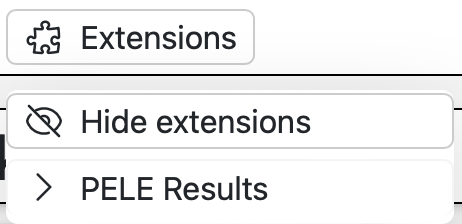
Examples#
# Define a results page
myCustomViewPage = PluginPage(
id="customView",
name="Custom view",
description="View your results in a custom way",
html="index.html", # The HTML file to load
)
# Define the endpoint function
def customEndpointFunction():
data = request.json
if data is None:
return {"ok": False, "msg": "No data provided."}
print(data)
return {"ok": True}
# Add the endpoint to the PluginPage
customEndpoint = PluginEndpoint(
url="/customEndpoint",
methods=["POST"],
function=customEndpointFunction,
)
# Add the endpoint to the page
myCustomViewPage.addEndpoint(customEndpoint)
Plugin Pages with React Router (HashRouter)#
Note
When building plugins that embed a React application using react-router, it is recommended to use the HashRouter instead of the BrowserRouter.
This ensures that the plugin works under the Horus URL structure, where pages are always served under /plugins/pages/<plugin_id>.
The hash part of the URL (#/route) is handled entirely by the client (React), while Horus continues serving the same index.html file for every request.
Why HashRouter?#
Problem: With BrowserRouter, React expects full control of the URL path. Since Horus always serves plugins under a nested path (e.g.
/plugins/pages/my_plugin/), routing will fail with 404 errors unless a server-side fallback is configured for every subpath.Solution: By using HashRouter, the React application relies only on the URL fragment (the part after
#), which is never sent to the server. This way, Horus only needs to serve the sameindex.htmlfile, regardless of the client-side route.
Defining Plugin Pages#
You can define multiple plugin pages that share the same HTML file but expose different entry routes:
main_plugin_page = PluginPage(
id="my_plugin",
name="Main Plugin Page",
description="Main entry point for the plugin",
html="index.html",
path="/#/main",
)
settings_plugin_page = PluginPage(
id="my_plugin_settings",
name="Plugin Settings",
description="Settings and configuration for the plugin",
html="index.html",
path="/#/settings",
)
Both pages load the same index.html (your React app), but they open different routes inside the app (#/main vs. #/settings).
Accessing API Endpoints#
Since the plugin is loaded under a fixed URL prefix, API calls should ignore the hash part of the URL.
The following helper ensures that any API endpoint is built from the URL before the #:
export function getAPIUrl(endpoint?: string): string {
// The plugin page gets loaded with the URL before the hash.
// Therefore, endpoints are added there too.
const strippedLocation = window.location.href.split('#')[0];
return endpoint ? `${strippedLocation}${endpoint}` : strippedLocation;
}
Usage example:
fetch(getAPIUrl("/api/update"), {
method: "POST",
body: JSON.stringify(payload),
});
This guarantees that:
The request is always made relative to the plugin’s base URL
Client-side routes (after
#) do not leak into API calls
Extensions class#
Apart from opening the extensions view from the menu, you can also use the Extensions class to open the view directly from a Block action. Using the open() method you can pass data to your extension that can be handled when loading the HTML. You will need the ID of the plugin that provides the extension and the extension ID.
In your block’s action:
from HorusAPI import Extensions
# Open the extensions view
Extensions().open(pluginID="mypluginid", pageID="customView", data={"someData": data})
You can also store the “result” inside the block that provided the data. This will display an “Extensions” button in the block’s view with the provided label. When clicked, the extension will open with the provided data.
from HorusAPI import Extensions
# Open the extensions view
Extensions().storeExtensionResults(pluginID="mypluginid", pageID="customView", data={"someData": data}, title="View results")
You can access the data in JavaScript from the window object (or as the global horus variable) as follows:
// Get the data passed from the extension. The data gets automatically injected into the window object
const data = window.extensionData;
console.log(data.someData) // The object passed from the Extensions class
Using the File Picker inside an Extension#
You can call the Horus File Picker using the following JavaScript snippet:
parent.horus.openExtensionFilePicker()
This will open the Desktop / Server File Picker accordingly. You can provide custom options in order to select folders, allow only specific file extensions, or controlling what happens when the user selects a file:
type options = {
openFolder?: boolean;
allowedExtensions?: string[];
onFileSelect?: (filePath: string) => void;
onFileConfirm?: (filePath: string) => void;
}
// Example usage
parent.horus.openExtensionFilePicker(
{
onFileConfirm: (filePath) => {
console.log("Congrats! You have selected: ", filePath)
},
allowedExtensions: ["pdb", "mol2"]
}
)
Saving files within an Extension#
To save files either in desktop mode or server mode, you can use the following method:
// 'file' is an instance of the File class
parent.horus.saveFile(file)
This method will either download the file from the browser (when in server or webapp mode) or open the operating system’s file picker to save it in the desired location (when in desktop mode). Here is an example of how to use this method to save a file:
Getting files within an Extension#
To get the contents of a file you can use the following method. The paths are automatically sanitized by Horus and trying to get files to which the user does not have acces to will throw an error.
// Returns a promise of a blob with the contents of the file.
// Ideally, absolute path should be used, as relative paths
// will be so to the current working directory in which Horus is being executed.
const blob = await parent.horus.getFile("/path/to/my/file")
Opening the Horus File Editor within an Extension#
To open the Horus File Editor, you can use the following method:
parent.horus.openFileInEditor({
filePath: "/path/to/my/file",
name: "My File", // Optional, the name of the tab
readOnly: false, // Optional, if the file should be opened in read-only mode
format: "text" // Optional, the format of the file. If none is provided, it will be inferred from the file extension
})
Managing tabs, panes and views#
You can edit, open and close other panels using the embedded functions:
// You can edit the current panel tab name
window.horus.setTabTitle("Modified!")
// Or close it
window.horus.closeTab()
// The available panels are "molstar", "flow", "smiles" and "extensions"
// The openPanel functions requires 1 positional argument for the "molstar", "flow" and "smiles" panels
// (only the panel type). For example, to open the Molstar panel
window.horus.openPanel("molstar")
// For the extensions, you will need to give two more arguments,
// the ID of the panel (can be any string to identify the panel) and
// the parameters for correctly loading the extension. Those parameters are
// the name of the panel, the plugin ID that provides the the extension and the
// extension ID. Finally, you can pass any data inside the params argument.
window.horus.openPanel("extensions", "results_1", { // The id will be results_1
name: "My cool results", // The title of the tab
plugin: "horus", // The plugin that provides the view
id: "html_loader", // The ID of the view, in this case, the embedded html_loader
data: { // The contents. This can vary depending on the extenions. Please look at your plugin documentation to know about your extension parameters.
html: "<pre style='white-space: pre-wrap; font-family: sans-serif;'>Hello results!</pre>",
},
});
// To close the flow panel. Give the panel ID
window.horus.closePanel("results_1")
Storing data in the flow#
To store data in the flow, use the built-in functions setExtraData() and getExtraData():
// To store data in the current flow, you will
// need to give a unique key which will identify your value
window.horus.setExtraData("my_key", "my_value")
// To obtain the value, just use your key
const value = window.horus.getExtraData("my_key")
Managing SMILES and Mol*#
The Horus Mol* and SMILES instances are exposed in the window object which is accessible inside extensions.
Warning
Molstar and SMILES instances could not be available if the panels are not opened. Make sure to always check for their existence before using them. e.g.: if (window.molstar) {doSomething()}
// Mol*
// Resets the viewer
window.molstar.reset();
// Updates the background
window.molstar.setBackground(hexColor: string);
// Focuses a specific residue in a structure
window.molstar.focus(
structureLabel?: string,
residueNumber?: number,
chain?: string,
surroundRadius: number = 0
);
// Loads a file
window.molstar.loadMoleculeFile(
file: File,
options?: {
label?: string;
}
);
// Loads a trajectory from a topology and coordinates file
window.molstar.loadTrajectory({
topology: File;
trajectory: File;
label?: string;
});
// Returns a list of the loaded structures
window.molstar.listStructures();
// Returns a list of hetero atoms.
window.molstar.listHeteroAtoms(label?: string)
// Returns a list of hetero residues
window.molstar.listHeteroRes(label?: string)
// Returns a list of standard residues
window.molstar.listStandardRes(label?: string)
// Returns a list of chains
window.molstar.listChains(label?: string);
// Adds a sphere/box at a specific location
window.molstar.addSphere(
position: {
x: number;
y: number;
z: number;
},
radius: number,
opacity?: number,
color?: Color
);
// The positions represent each dimension of the box
window.molstar.addBox(
position: {
x0: number;
y0: number;
z0: number;
x1: number;
y1: number;
z1: number;
x2: number;
y2: number;
z2: number;
x3: number;
y3: number;
z3: number;
},
radiusScale: number,
radialSegments: number,
opacity?: number,
color?: Color,
);
// SMILES
// Returns the current list of smiles
window.smiles.getSmilesList()
// Sets a new list of smiles. Use the same format as the return type of getSmilesList
window.smiles.setSmilesList(newSmilesList)
// Resets the manager
window.smiles.reset()
// Loads CSV, SDF or SMI files
window.smiles.loadFiles(file: File | FileList);
// Loads a SMILES string and adds it to the list of SMILES structures.
window.smiles.loadSmilesString(smiles: string,
options?: {
label?: string;
extraInfo?: string;
group?: string;
});
// To obtain the value, just use your key
const value = window.horus.getExtraData("my_key")
Default extensions#
For more information about Horus default extensions, please refer to the Default Horus Plugin section.
Using an extension as a block’s external URL#
You can use an embedded extension as the URL of a block. This can be useful to display documentation of a block within the application. First, you need to define the PluginPage. Then, use the ID of such PluginPage to generate the externalURL.
# The ID of the plugin is automatically assigned from the plugin.meta
plugin = Plugin()
# Define a documentation page
docs = PluginPage(
id="docs",
name="Documentation",
description="Documentation for my plugin",
html="index.html", # The HTML file to load
)
plugin.addPage(docs) # ATTENTION! You MUST add the page to te plugin before using the page ID in order to have the updated ID value
my_block = PluginBlock(
id="my_block",
name="My Block",
description="A block that uses the documentation page",
externalURL=f"/{docs.id}/my_block_docs/index.html" # Make sure to construct the URL correctly if the specific page for the block is under a path
)